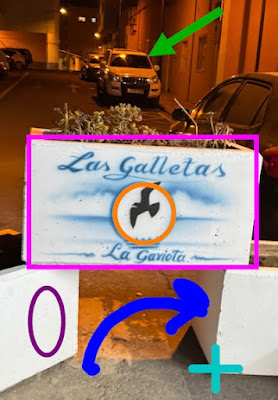Interested in using Android beta version for the app? Drop us a line at support@blocoware.com!
Wednesday, September 10, 2025
Thursday, August 28, 2025
Taximeter 55 - Android beta version is available!
🔥 Looking for the Taximeter 55 Android version? Great news – it’s now available in beta! Start using Taximeter app on Android! Tap here to join our Android beta program and help us make the Android version even better!
🔥 Procurando a versão Android? Ótimas notícias – agora está disponível em beta! Comece a usar o aplicativo Taxímetro no Android! Toque aqui para se juntar ao nosso programa beta Android e nos ajude a tornar a versão Android ainda melhor!
🔥 ¿Buscas la versión Android? ¡Excelentes noticias – ahora está disponible en beta! ¡Comienza a usar la aplicación Taxímetro en Android! Toca aquí para unirte a nuestro programa beta de Android y ayúdanos a hacer la versión Android aún mejor!
🔥 Ищете Android версию? Отличные новости – она теперь доступна в бета-версии! Начните использовать приложение Таксометр на Android! Нажмите здесь, чтобы присоединиться к нашей Android бета-программе и помогите нам сделать Android версию еще лучше!
🔥 Suchen Sie die Android-Version? Großartige Neuigkeiten – sie ist jetzt als Beta verfügbar! Beginnen Sie mit der Taxameter-App auf Android! Tippen Sie hier, um unserem Android-Beta-Programm beizutreten und helfen Sie uns, die Android-Version noch besser zu machen!
🔥 Android版をお探しですか?朗報です – ベータ版で利用可能になりました!AndroidでTaximeterアプリを使い始めましょう! Androidベータプログラムに参加するにはこちらをタップ Android版をさらに良くするお手伝いをしてください!
🔥 Vous cherchez la version Android ? Excellentes nouvelles – elle est maintenant disponible en beta ! Commencez à utiliser l’application Taximètre sur Android ! Tapez ici pour rejoindre notre programme beta Android
Sunday, July 6, 2025
GPS Camera 55, Speedometer 55, Compass 55 and Planimeter 55 - import and export improvements across all apps scheduled for July 2025.
All of the apps will get an upgrade in July 2025 with the following import/export improvements:
Friday, May 30, 2025
GPS Camera 55. Public beta 4.6 is now available with new drawing tools: Arrow, Rectangle, Circle (Ellipse) + adjustable line width for the drawing!
Before version 4.6, the photo editor tools included photo crop, resize, tilt, and freehand drawing on the photo. Starting from version 4.6, the complete list of drawing tools is:
- Freehand drawing
- Rectangle
- Circle (Ellipse)
- Arrow
- Cross pointer
Here is an example showing all tools used on one photo:
More information on new drawing tools:
Tuesday, May 20, 2025
Final touches on Map collections before the public releases. Speedo 55, Compass 55 and Planimeter 55.
We’re down to final optimizations—currently improving ground image overlays by adding thumbnail images for use in lists and preview screens.
For example, here’s a historical map of Tokyo from 1799:
Map collections: http://hdocs.blocoware.com/en/speedometer/map-collection/
Collections de cartes : http://hdocs.blocoware.com/fr/speedometer/map-collection/
Kartensammlungen: http://hdocs.blocoware.com/de/speedometer/map-collection/
Colecciones de mapas: http://hdocs.blocoware.com/es/speedometer/map-collection/
Coleções de mapas: http://hdocs.blocoware.com/pt/speedometer/map-collection/
Коллекции карт: http://hdocs.blocoware.com/ru/speedometer/map-collection/
Wednesday, May 14, 2025
Map Collections – Your Mission, Your Map.
http://hdocs.blocoware.com/en/speedometer/map-collection/
Allowing you to build a custom map setup—from the base map to a configurable set of map and image overlays—tailored to your mission. Switch between map collections with a single tap when your task demands it.
You can now also import KMZ image overlays directly within the app: http://hdocs.blocoware.com/en/speedometer/v55/
Speedometer 55 PRO in the App Store: https://apps.apple.com/us/app/speedometer-55-gps-speed-hud/id557871911
Compass 55 in the App Store: https://apps.apple.com/us/app/compass-55-map-gps-kit/id1120906807
Wednesday, August 7, 2024
Compass 55: Beta version 4.2 with OSGB and SK 42 (СК 42) converter is now available!
Re-designed free-text coordinates converter is available from version 4.2 of the app. You’ll find it in several places:
- MENU > Coordinates converter.
- On the map, in the map search > Coordinates.
- In the point editor, to the left of the Done button or in Lat/Lon, UTM, MGRS rows.
New coordinates converter adds support for OSGB and SK 42 coordinate systems, in addition to current Lat/Lon, UTM, MGRS. More coordinate systems will be added with time.
We started with OSGB and SK 42 as they both represent some unique challenges that we wanted to solve before looking at more generic conversions:
OSGB. The app provides options for both approximate conversion and precise conversion with usage of a grid shift file. By default, approximate conversion is used (as in most online converters and apps). In the OSGB conversion settings section in the converter screen, if you switch to a precise conversion, the app will ask you to download grid shifts file (about 15MB). After that you can use the precise conversion and avoid error of 0..±5 feet which happens in case of an approximate conversion. OSGB settings also provide an option to insert space between coordinate components or not.
SK 42. Former Soviet Union standard (covering area from Germany to Japan) that a lot of Eastern European users still have maps for. The app provides precise zonal conversion for SK 42, where different parameters are used for each zone and thus accuracy corresponds to sources like EPSG iself or SK42.org.
This probably makes the app one of the rare ones that can provide offline precise conversion for OSGB and SK 42 systems.
You can enter free text in the top coordinate input text box and the app will do its best to parse it as a coordinate.
For WGS84 latitude, longitude (d, dm, dms), UTM or MGRS input you have an option to switch format between these coordinate representations. Use the Format button:
For the point editor, converter button is available on top of the screen and in Latitude/Longitude, UTM, MGRS input rows:
The above screenshot also shows that you can have different button colors from Version 4.1
The top converter button starts with coordinates in either Latitude/Longitude, UTM or MGRS - dependent on your choice of a default in Settings > Coordinate format.
Buttons in the Latitude/Longitude, UTM or MGRS rows start with respectively with Latitude/Longitude, UTM or MGRS.
Sunday, August 4, 2024
Still working on a new free-text coordinates converter (adding OSGB and SK 42).
A short preview for how this new converter will be used in the Point editor. This is recorded with the Compass 55 app, but will be available in the same way in GPS Camera 55.
Saturday, June 29, 2024
Taximeter 55: Added documentation page for the soon coming options for creating a taxi trip directly in the Fare Calculator.
http://hdocs.blocoware.com/en/taxi/v42/
Adding support for creating a taxi trip directly in the Fare Calculator (MENU > FARE CALCULATOR).
- In the fare calculator select the preferred route, tap on ‘Create trip’ button:
- Now add/manage extras for the trip, use Receipt button to adjust the total, note or collect the payment.
- If you don’t need the calculated trip, swipe on the delete button to delete the trip.
- If you keep the calculated trip, you’ll find it later in the trips log (MENU > TRIPS LOG). This should enable new business scenarios when you need to give a fixed price estimate and issue a receipt exactly for the estimated price.
Taximeter 55: Getting closer to releasing beta version with new options for creating a taxi trip from the fare estimator.
Friday, June 28, 2024
Sunday, June 9, 2024
Taximeter 55 app - version 4.1 - The first one with custom button colors, others to follow.
Version 4.1 - What's new?
Custom color for buttons. (Settings > Advanced > Button colors).
This should provide more options for improved visibility of buttons in bright sunlight and potentially assist in cases involving vision color deficiencies.
You can now pick colors for all of the buttons in the app with following exceptions:
- Buttons in popups are having system blue color.
All other buttons will have the color that you pick here.
Integrating the latest version of SumUp SDK (5.0.0) as SumUp has the following important updates for you:
- Support for the Solo Lite card reader.
- Support for the Australian Dollar and Mexican Pesos currencies.
Miscelany
- Bug fixes and optimizations.
Monday, April 29, 2024
Sunday, April 28, 2024
Friday, April 29, 2022
Speedometer 55 for iPhones and cellular iPads - version 3.2 is now in the AppStore!
Monday, August 10, 2020
Speedometer 55 - version 2.0.3 for iPhones and cellular iPads. PRO + FREE.
The most recent version: 2.0.3 fixes some bugs for the users on 12 hours (am/pm) time format. But don't forget to check the GPS beacon function!
Option to order points list by the date of creation (descending), instead of a date of the last update (PRO).
- Added a confirmation popup before deleting multiple selected points in points list.
- Point collection editor is not capitalizing every word in the collection name anymore.
- Using WMM 2020 magnetic declination model.
- Showing magnetic declination with a decimal point accuracy.
- Improved algorithm for showing tracks on a Google map.
- Improved GPX tracks import, especially for drones where instantaneous speed is often written directly into the trkpt element and speed can't be reliably deduced from the distance and timing between distinct trkpt points.
- Fixed an issue with some sharing options not being properly presented for iPads on iOS 13.3.
- Fixed the bug when TIFF and IPTC comment metadata fields were not updated on the original photo when image notes were changed via photo notes editor.
- Fixed the bug when changes to photo notes at the image preview stage were not propagated to the "global" photo notes settings to apply to the future photos by default.
Tuesday, March 31, 2020
GPS Camera 55. Version 2.0 now in the AppStore for iPhone and iPads.
Optimizations for iOS 13.4.
- Added a confirmation popup before deleting multiple selected points in points list.
- Point collection editor is not capitalizing every word in the collection name anymore.
- Using WMM 2020 magnetic declination model. This is used for establishing true/magnetic north angle from magnetic/true in the exif gps data on import from the photo library.
- Fixed the bug when "PDF report" sharing menu would not be open on iPads with iOS 13.3+.
- Fixed the bug when TIFF and IPTC comment metadata fields were not updated on the original photo when image notes were changed via photo notes editor.
- Fixed the bug when changes to photo notes at the image preview stage were not propagated to the "global" photo notes settings to apply to the future photos by default.